I once stress-tested my GPU to check its stability after an overclock, and it quickly reached high temperatures. Luckily, my cooling system was good, so it handled the test fine. However, I realized it’s important to keep the test short and always monitor temperatures to avoid any damage.
Stress testing your GPU is safe if done properly with good cooling and short durations. Overheating or long tests can damage the hardware, so monitor temperatures closely.
In this article, we’ll discuss “is it bad to stress test your GPU, benefits of stress testing and also how to stress test a GPU safely”.
What Is GPU Stress Testing?
GPU stress testing is the process of running specialized software to push your graphics card to its maximum performance limits. These tests simulate intense workloads to:
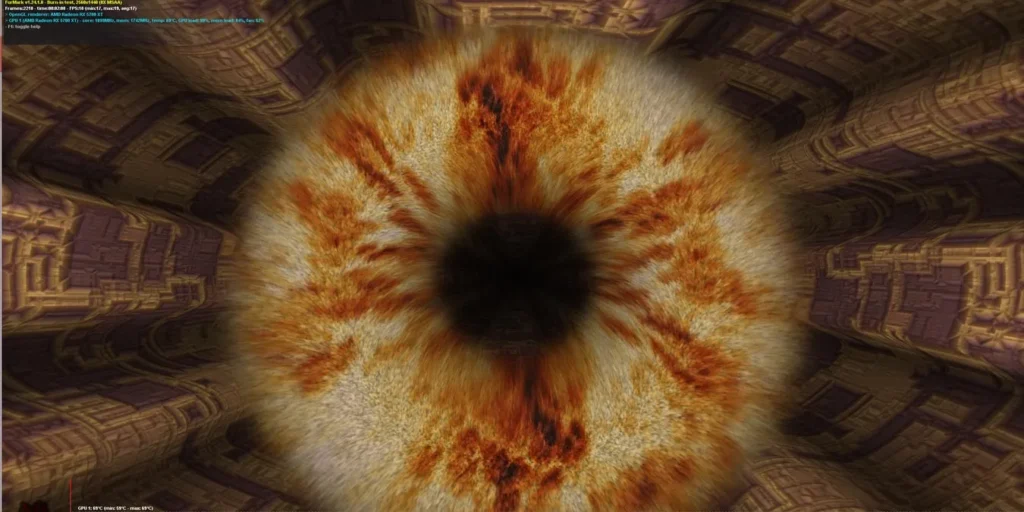
- Evaluate GPU stability under heavy use.
- Measure performance metrics like frame rates and temperatures.
- Identify potential hardware problems.
- Test cooling systems and overclocking setups.
Popular stress testing tools include FurMark, 3DMark, Unigine Heaven, and MSI Kombustor. These programs create demanding graphical tasks that challenge your GPU, providing valuable insights into its capabilities.
Also Read: Red Light On GPU When Pc Is Off – Don’t Panic, Check This Now
The Benefits Of Stress Testing Your GPU:
Despite the risks, stress testing offers several benefits when done correctly:
1. Assessing Stability:
Stress testing helps you determine whether your GPU is stable under heavy workloads. This is particularly useful if you’ve overclocked your graphics card or built a custom PC.
2. Monitoring Temperatures:
By stress testing, you can monitor your GPU’s temperatures under maximum load. This helps identify cooling inefficiencies and ensures your hardware operates within safe limits.
3. Troubleshooting Hardware Issues:
Stress testing can reveal hidden issues like artifacts, crashes, or thermal throttling. Identifying these problems early can save you from unexpected failures during critical tasks or gaming sessions.
4. Optimizing Cooling Systems:
Running a stress test allows you to evaluate your cooling setup. If your GPU overheats, you can address the issue by improving airflow, reapplying thermal paste, or upgrading your cooling solution.
5. Benchmarking Performance:
Stress testing provides performance benchmarks that let you compare your GPU’s capabilities against others or evaluate improvements after upgrades.
Potential Risks Of Stress Testing Your GPU:
While the benefits are significant, stress testing can pose risks if precautions aren’t taken:
1. Overheating:
Stress testing can cause your GPU to overheat, potentially damaging the hardware or reducing its lifespan.
2. Reduced Lifespan:
Prolonged stress testing can accelerate wear and tear on your GPU, potentially reducing its lifespan over time.
3. Hardware Failures:
If your GPU has pre-existing flaws, stress testing might push it beyond its capabilities, resulting in crashes, artifacting, or complete failure.
4. Wear and Tear:
Stress testing can accelerate wear and tear on your GPU, potentially reducing its lifespan.
5. Increased Power Consumption:
Stress testing can increase power consumption, potentially leading to higher electricity bills or reduced system lifespan.
Also Read: Is BeamNG CPU Or GPU Intensive – Boost Your Setup In 2024!
Is It Bad To Stress Test Your GPU?
Stress testing your GPU is not inherently bad when done responsibly. However, there are scenarios where it can lead to damage or issues:
When Stress Testing Is Safe:
- Proper Cooling: A well-cooled system with good airflow and thermal paste ensures that your GPU operates within safe temperature limits.
- Short Testing Durations: Stress testing for a few minutes or up to an hour is generally safe, as it allows you to assess performance without prolonged strain.
- Using Reputable Tools: Trusted stress testing programs are designed to simulate heavy workloads without causing harm.
When Stress Testing Can Be Harmful:
- Inadequate Cooling Systems: Poor cooling can cause the GPU to overheat, leading to thermal throttling or permanent damage.
- Pre-Existing Hardware Issues: If your GPU already has flaws, stress testing can exacerbate them and potentially cause failures.
- Overclocking Without Caution: Overclocking pushes the GPU beyond factory settings. Stress testing an overclocked GPU without monitoring temperatures can be risky.
- Prolonged Stress Testing: Running stress tests for hours can unnecessarily wear out your hardware, especially if it’s not designed for such prolonged loads.
When Should You Stress Test Your GPU?
Stress testing isn’t something you need to do regularly. Here are scenarios where it’s beneficial:
- After Building a New PC: Ensure all components, including the GPU, work as expected.
- After Overclocking: Verify the stability and safety of your overclocked GPU.
- When Troubleshooting Issues: Identify hardware problems causing crashes or performance drops.
- To Test Cooling Solutions: Evaluate the effectiveness of new cooling setups.
How To Stress Test A GPU Safely?
1. Choose the Right Tool:
Use trusted stress testing software like:
- FurMark: Great for thermal testing.
- 3DMark: Ideal for benchmarking.
- Unigine Heaven/Valley: Excellent for gaming scenarios.
- MSI Kombustor: A reliable tool for stability checks.
2. Monitor Temperatures:
Keep an eye on your GPU temperatures during the test. Most GPUs are designed to handle temperatures up to 85°C (185°F), but it’s best to stay below this threshold. You can use monitoring software such as MSI Afterburner, HWMonitor, or GPU-Z to keep track of your GPU’s performance and temperature.
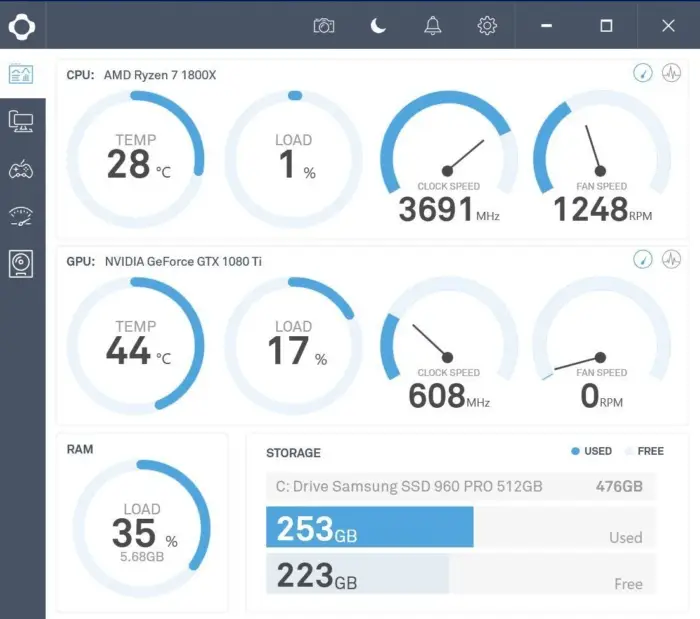
3. Ensure Adequate Cooling:
- Clean dust from your PC and GPU fans.
- Check that your case has proper airflow.
- Consider upgrading to aftermarket coolers or applying high-quality thermal paste if needed.
4. Limit Testing Time:
Stress test your GPU for 15 to 30 minutes initially. If the system remains stable and temperatures are safe, you can extend the test. Avoid running stress tests for hours unless necessary.
5. Avoid Aggressive Overclocking:
If you’ve overclocked your GPU, stress test incrementally. Gradually increase clock speeds and monitor stability and temperatures before proceeding further.
6. Use a Reliable Power Supply:
Ensure your power supply can handle the increased load during stress testing. A reliable power supply unit (PSU) minimizes the chances of encountering power-related problems.
Best Practices for GPU Stress Testing
To minimize risks and maximize benefits, follow these best practices:
- Monitor Temperatures: Keep a close eye on your GPU temperatures during stress testing.
- Use Proper Cooling: Ensure your system has adequate cooling, including a high-quality CPU cooler and case fans.
- Start with Low-Intensity Tests: Begin with low-intensity tests and gradually increase the stress level.
- Watch for Artifacts: Monitor your screen for artifacts or visual glitches during stress testing.
- Don’t Overdo It: Avoid excessive stress testing, as this can accelerate wear and tear on your GPU.
Impact On GPU Lifespan:
Stress testing can potentially reduce your GPU’s lifespan if:
- Overheating: Excessive heat can damage the GPU or reduce its lifespan.
- Power Cycling: Frequent power cycling can reduce the lifespan of your GPU.
- Electromigration: Stress testing can accelerate electromigration, a process that can reduce the lifespan of your GPU.
However, if done properly, stress testing can actually help extend your GPU’s lifespan by:
- Identifying Potential Issues: Stress testing helps detect potential problems, allowing you to address them before they become major issues.
- Optimizing Performance: Stress testing enables you to optimize your GPU settings, reducing the risk of overheating or instability.
Signs Of Trouble During Stress Testing:
- Artifacts on Screen: Strange shapes, colors, or lines suggest GPU instability or overheating.
- System Crashes: Sudden shutdowns or reboots signal hardware stress.
- Thermal Throttling: A noticeable drop in performance due to high temperatures.
- Fan Noise: Excessive fan noise could indicate the cooling system is struggling to keep up.
If you encounter these issues, stop the test immediately and address the underlying problem before attempting another test.
Also Read: Is Rust CPU Or GPU Heavy – Maximize Rust Efficiency Today!
Can FurMark Damage A GPU?
FurMark can potentially damage a GPU if it is not used carefully. The tool pushes your GPU to extreme limits, causing high temperatures and power usage. If your cooling system is inadequate or the GPU has pre-existing issues, it may overheat or fail. Always monitor temperatures and avoid prolonged testing to keep your GPU safe.

Can A Stress Test Damage My PC?
A stress test won’t damage your PC if done properly. However, it can harm components if your cooling is poor, the hardware has pre-existing issues, or the test runs too long. Always monitor temperatures, use trusted tools, and avoid overloading your system. With proper care, stress testing is safe and helps assess your PC’s performance.
What Is A Good GPU Stress Test Score?
A good GPU stress test score depends on your specific GPU model and its capabilities. Generally, a high score means your GPU is stable and performs well under heavy loads. Look for consistent frame rates and minimal artifacts during the test. A good score indicates that the GPU can handle demanding tasks like gaming or video editing without issues, but avoid stressing it too long to prevent overheating.
Is It Bad To Run A GPU Stress Test For An Hour?
Running a GPU stress test for an hour is generally safe if your cooling system is effective and temperatures remain within safe limits. However, extended testing can lead to overheating or wear on your GPU, especially if your cooling isn’t optimal. It’s best to monitor temperatures carefully and avoid testing for too long to protect your hardware and ensure safe operation.
How Long Should I Stress Test My CPU?
Stress testing your CPU should typically last between 15 to 30 minutes. This time is enough to assess stability and performance without risking overheating or long-term damage. If temperatures stay within safe limits, you can extend the test. Always monitor your CPU’s temperature and avoid excessively long stress tests to protect your hardware from potential harm.
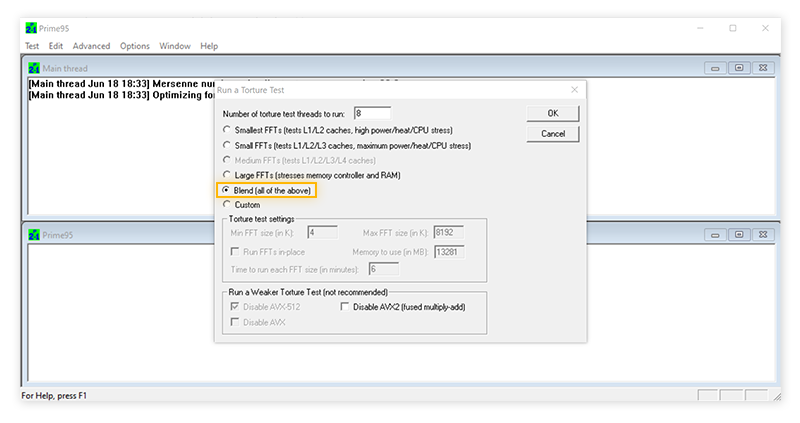
How Long Should I Stress Test My GPU?
You should stress test your GPU for about 15 to 30 minutes. This duration is enough to evaluate performance and check stability without causing excessive heat or wear. If the system remains stable and temperatures stay safe, you can extend the test. Always monitor the GPU’s temperature closely to avoid potential damage during the test.
Also Read: Is 60 Degrees Celsius Hot For A GPU – Keep Your GPU Cool!
FAQs:
1. What Happens If I Stress Test My GPU Too Long?
If you stress test your GPU for too long, it can overheat, causing potential damage. Extended testing without proper cooling can also wear down your hardware faster, reducing its lifespan. It’s important to keep an eye on the temperature and avoid running tests for hours.
2. Can Stress Testing A New GPU Damage It?
Stress testing a new GPU is generally safe if done with caution. However, if the GPU is poorly cooled or has manufacturing defects, excessive stress testing might cause problems. Always monitor temperatures and run tests for short periods when testing a new GPU.
3. How Often Should I Stress Test My GPU?
Stress testing your GPU is not something you need to do regularly. It’s usually done when you build a new system, overclock your GPU, or suspect hardware issues. Frequent stress testing isn’t necessary unless you’re troubleshooting or pushing your GPU’s limits.
4. Can Stress Testing Cause Artifacting Or Crashes?
Yes, stress testing can cause artifacting (visual glitches) or crashes if your GPU is unstable or overheats. If you notice these signs, stop the test immediately and check your cooling system or GPU settings.
5. Does Stress Testing Help With GPU Overclocking?
Yes, stress testing is essential for GPU overclocking. It helps ensure that the overclocked GPU remains stable under heavy load. If the GPU crashes or shows issues during the stress test, you may need to reduce the overclock or improve cooling.
6. Can Stress Testing Help Improve GPU Performance?
Stress testing itself does not improve GPU performance. However, it can help identify potential issues like overheating or instability. By addressing these problems, you can ensure your GPU operates at its optimal performance during real-world tasks.
7. What Are The Best Software Tools For Stress Testing My GPU?
Popular software tools for stress testing your GPU include FurMark, Unigine Heaven, 3DMark, and GPU-Z.
Conclusion:
In conclusion, stress testing your GPU can be a valuable tool for checking stability and performance, but it should be done cautiously. Ensure your system has proper cooling, and keep the testing duration short to prevent overheating and potential damage. Monitoring temperatures throughout the process is crucial. By following these best practices, stress testing can help you optimize your GPU without risking harm to your hardware.
Related Posts:
- How To Use Less GPU Minecraft – Complete Guide 2024!
- How To Clear GPU Memory – Solve GPU Memory Problems!
- Only One Fan On My GPU Is Running – Clean Your GPU Fan!
- Do You Need GPU For Data Science – Find Out Now!
Henry Smith is a GPU expert with over five years of experience in GPU repair and troubleshooting. As the founder and lead writer of Techicores.com, he provides clear and practical advice on graphics cards to help readers solve problems and make smart upgrade decisions. His passion for hardware and commitment to quality have made Techicores a trusted resource for tech users worldwide.

