When I opened a game, I noticed my GPU automatically overclocking, making the game run smoother. It turns out, my GPU was boosting its clock speed to handle the extra load for better performance.
GPU overclocking when opening a game happens due to automatic performance boosts designed for high-demand tasks. It optimizes gameplay by increasing clock speeds to handle the extra load, ensuring smoother and better performance.
In this article, we’ll discuss “reasons why is GPU overclocking when opening a game, and also how to stop GPU from overclocking automatically.”
What Is GPU Overclocking?
GPU overclocking is the process of increasing the graphics card’s clock speed beyond its default settings to improve performance. This can be done manually using software or automatically through built-in features in modern GPUs.
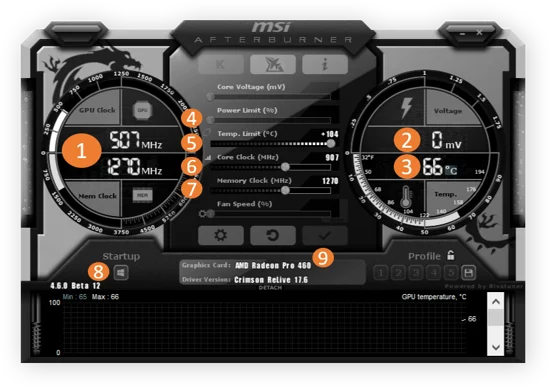
Reasons Why Is GPU Overclocking When Opening a Game:
1. Factory Overclocked GPUs:
Many GPUs come with a factory overclock, meaning the manufacturer has pre-set a higher clock speed to boost performance. These GPUs automatically overclock themselves when under load, such as when opening a game.
How to Check:
- Use software like GPU-Z or MSI Afterburner to see your default and boosted clock speeds.
2. NVIDIA GPU Boost and AMD Auto Overclocking:
Both NVIDIA and AMD offer automatic overclocking features:
- NVIDIA GPU Boost dynamically increases clock speeds based on available power and temperature.
- AMD Radeon Boost enhances performance by adjusting clock speeds depending on the workload.
These features ensure that the GPU runs at the highest possible performance level without exceeding temperature or power limits.
Also Read: Can You Use AMD GPU With Intel CPU – Complete Guide 2024!
3. Overclocking Software Running in the Background:
Programs like MSI Afterburner, EVGA Precision X, or AMD WattMan can apply custom overclock settings when a game starts. If you previously set an overclock profile, it might activate automatically when the GPU detects a game running.
How to Fix:
- Open your overclocking software and check for active profiles.
- Disable auto-overclocking if necessary.
4. Game Optimization Software:
Applications like GeForce Experience and Radeon Software optimize game performance by adjusting settings, which can sometimes include overclocking the GPU.
How to Check:
- Open GeForce Experience or Radeon Software and look for any automatic performance enhancements.
- Disable game optimization features if you prefer manual control.
5. High GPU Demand From the Game:
Some games push GPUs to their limits, causing them to automatically boost clock speeds to maintain smooth performance. This is especially common in modern, graphics-intensive games.
Solution:
- Reduce in-game graphics settings to lessen GPU load.
- Monitor GPU temperature to ensure it doesn’t overheat.
6. Custom BIOS or Firmware Tweaks:
If you have flashed a custom BIOS on your GPU or modified firmware settings, your card might be overclocking by default whenever it detects a gaming application.
How to Check:
- Use GPU-Z to check BIOS version and settings.
- If needed, reset to the default BIOS settings.
7. Power and Temperature Adjustments:
GPUs adjust their clock speeds dynamically based on temperature and power limits. If the GPU has available power and is running cool, it may boost to higher clock speeds automatically.

How to Monitor:
- Use HWMonitor or MSI Afterburner to track power and temperature changes.
- Ensure your cooling system is efficient to prevent overheating.
8. Windows Power Settings:
Your Windows power plan can impact GPU performance. If you are using High Performance mode, the GPU may prioritize maximum performance, leading to automatic overclocking.
How to Change:
- Open Control Panel → Power Options.
- Select Balanced instead of High Performance.
9. VRAM and Memory Overclocking:
Some GPUs have automatic VRAM overclocking when launching games, improving performance but also increasing power consumption.
Solution:
- Check VRAM clock speeds in MSI Afterburner.
- Reduce VRAM overclock if experiencing instability.
10. Driver Updates and GPU Firmware:
New GPU drivers and firmware updates may enable automatic performance enhancements, leading to increased clock speeds during gaming sessions.
How to Fix:
- Update GPU drivers via NVIDIA/AMD official websites.
- If overclocking issues persist after an update, roll back to a previous driver version.
How To Stop GPU From Overclocking Automatically?
If you want to prevent your GPU from overclocking when opening a game, try these solutions:
1. Disable Overclocking Software:
- Open MSI Afterburner, EVGA Precision X, or AMD WattMan and reset to default settings.
2. Turn Off GPU Boosting Features:
- In NVIDIA Control Panel, disable NVIDIA GPU Boost.
- In AMD Radeon Software, turn off Radeon Boost.
3. Change Power Settings:
Switch to Balanced Mode in Windows power settings.
4. Monitor GPU Temperature and Power:
- Keep temperatures under control with proper cooling.
- Avoid unnecessary power limit increases.
Also Read: Does AMD GPU Work With Intel CPU – A Comprehensive Guide 2024!
5. Rollback Driver Updates:
If a recent update caused automatic overclocking, revert to a previous driver.
Is GPU Overclocking Safe When Gaming?
Overclocking can improve performance, but it may cause:

- Increased heat generation leading to higher fan noise.
- Potential crashes or instability if not properly managed.
- Reduced GPU lifespan if voltage is excessively increased.
If your GPU automatically overclocks but remains within safe temperature and power limits, it should be fine. However, if you experience crashes or overheating, consider disabling automatic overclocking.
Why Does My GPU Start Overclocking When I Boot Up My PC?
Your GPU may start overclocking when you boot up your PC due to overclocking software, BIOS settings, or factory boost features like NVIDIA GPU Boost or AMD Radeon Boost. Some GPUs automatically adjust clock speeds for better performance. To stop this, check your overclocking settings in MSI Afterburner, AMD WattMan, or your BIOS.
Why Do Games Crash After Overclocking CPU & GPU?
Games crash after overclocking the CPU and GPU because higher clock speeds increase heat and power usage, making the system unstable. If the overclock is too high or lacks proper cooling, the game may freeze, crash, or show errors. Using stable settings, good cooling, and stress-testing the hardware can help prevent these crashes while gaming.
Why Is My GPU Overclocking Itself?
Your GPU may be overclocking itself due to built-in boost technology, overclocking software, or high-performance power settings. Some GPUs automatically increase clock speeds to improve performance in demanding tasks. If you didn’t manually overclock it, check driver settings, BIOS, and background apps to stop unwanted overclocking and keep your GPU running at safe speeds.
Also Read: CPU GPU Bottleneck Calculator – Find Bottleneck Issues Now!
Why Is It Saying My GPU Is Overclocked?
If your system says your GPU is overclocked, it could be due to factory overclocking, automatic GPU boost features, or overclocking software like MSI Afterburner. Some GPUs increase speeds to improve performance, but this can cause higher temperatures and stability issues. Check your settings, disable overclocking software, and update drivers to fix unwanted overclocking.
How Do I Stop My GPU From Overclocking?
To stop your GPU from overclocking, reset it to default settings using MSI Afterburner, AMD WattMan, or NVIDIA Control Panel. Uninstall any overclocking software, update GPU drivers, and check BIOS settings. Also, set your power plan to Balanced in Windows. Keeping your GPU at default settings prevents crashes, overheating, and unstable performance while gaming.
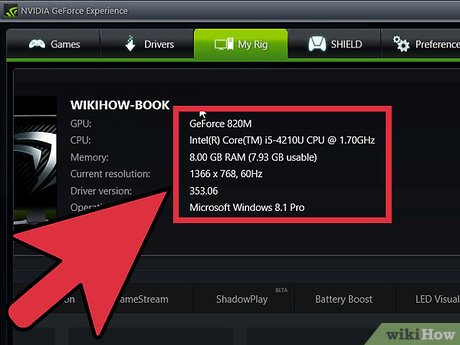
GPU Overclock Resets When I Start A Game:
If your GPU overclock resets when you start a game, it could be due to unstable overclock settings, driver conflicts, or power limitations. Some games override custom settings, forcing the GPU to run at default speeds. To fix this, update drivers, check power settings, and reapply overclocking settings using reliable software like MSI Afterburner.
GPU OC Causes A Lot Of Issues With Games:
GPU overclocking can cause issues with games, like crashes, screen artifacts, or reduced performance. When a GPU runs faster than its normal speed, it generates more heat and uses more power, which can lead to instability. If overclocking settings are too aggressive, it can cause games to freeze or not launch at all. Always monitor temperatures and adjust settings for optimal performance.
Overclocking GPU Game Wont Launch:
If your game won’t launch after overclocking your GPU, it could be due to unstable settings. Overclocking increases the load on your GPU, causing overheating or instability, which might prevent the game from running. To fix this, reset the GPU to default settings, check for driver updates, and ensure your cooling system is working properly. Lowering the overclock can also help stabilize performance.
Will Undervolting Stop My GPU From Overclocking?
Undervolting can help reduce your GPU’s power consumption and heat, but it doesn’t directly stop the GPU from overclocking. While undervolting lowers the voltage to make the GPU more efficient, it won’t prevent features like automatic boost or overclocking from kicking in under load. If you want to stop overclocking, you’ll need to adjust the settings or disable automatic boost features in your GPU software.
Also Read: How To Clear GPU Memory – Solve GPU Memory Problems!
Can A Faulty Power Supply Cause Unexpected GPU Overclocking?
A faulty power supply can lead to unstable power delivery to the GPU, causing unexpected overclocking behaviour. If the power supply isn’t providing consistent voltage, the GPU may attempt to adjust its clock speeds automatically to compensate for fluctuations, which could result in higher power usage or instability. It’s essential to ensure your power supply is reliable to prevent such issues.

FAQs:
1. Can A GPU Overclock Itself Without Any Software?
Yes, some GPUs have built-in features like NVIDIA GPU Boost or AMD Radeon Boost that automatically increase clock speeds when needed.
2. Does GPU Overclocking Increase Power Consumption?
Yes, when a GPU overclocks, it uses more power, which can lead to higher electricity usage and increased heat production.
3. Why Does My GPU Overclock Even When I’m Not Gaming?
Your GPU might be overclocking due to background applications, high-performance power settings, or overclocking software running in the background.
4. Can High GPU Temperatures Cause Automatic Overclocking?
No, high temperatures usually cause the GPU to slow down. However, if the cooling is efficient, the GPU may boost performance until it reaches its temperature limit.
5. Does Reinstalling GPU Drivers Remove Overclocking Settings?
Sometimes, yes. If your overclocking settings were applied through software like MSI Afterburner or AMD WattMan, reinstalling drivers might reset them.
6. Why Does My GPU Overclock More In Some Games Than Others?
Different games use GPU resources differently. More demanding games push the GPU harder, triggering automatic overclocking for better performance.
7. Can Overclocking Damage My GPU Permanently?
If done incorrectly with excessive voltage, it can reduce the GPU’s lifespan. But mild overclocking with proper cooling is generally safe.
8. How Do I Check If My GPU Is Overclocked?
You can use tools like GPU-Z, MSI Afterburner, or Task Manager to check clock speeds and compare them with the default values.
Conclusion:
In conclusion, GPU overclocking when opening a game is often triggered by automatic features like NVIDIA GPU Boost or AMD Radeon Boost, factory overclocking, or background software. These technologies enhance performance based on game demand. While this improves gameplay, it’s essential to monitor temperature and power settings to prevent instability or damage.
Related Posts:
- How To Create A List In Pytorch GPU – Complete Guide 2025!
- Is It Bad To Stress Test Your GPU – Risks & Safe Practices 2025!
- How To Free Up All Dedicated GPU Memory From DWM – Easy Tips 2025!
- Why Is My GPU Only At 210 MHz – Causes & Easy Fixes 2025!
- Is Destiny 2 CPU or GPU Intensive – Unlock Best Performance!
Henry Smith is a GPU expert with over five years of experience in GPU repair and troubleshooting. As the founder and lead writer of Techicores.com, he provides clear and practical advice on graphics cards to help readers solve problems and make smart upgrade decisions. His passion for hardware and commitment to quality have made Techicores a trusted resource for tech users worldwide.

