I noticed “Why Are My GPU Fans Running At Max Speed” while gaming. After checking, I found dust build up and outdated drivers. Cleaning the GPU and updating fixed the issue, restoring normal fan speeds.
GPU fans run at max speed to cool the card when it’s overheating or under heavy load. Causes include dust build up, high temperatures, outdated drivers, or incorrect fan settings. Cleaning the GPU and updating drivers can help resolve this.
In this article, we’ll discuss “why are my GPU fans running at max speed, what is the maximum speed of GPU fans, and also how to monitor and control GPU fan speed”.
Understanding GPU:
A GPU (Graphics Processing Unit) is a specialized chip that processes graphics and visual data for computers. It handles tasks like gaming, video editing, and 3D rendering, ensuring smooth visuals by sharing the workload with the CPU.
What Does It Mean “GPU Fans Running At Max Speed”?
When GPU fans run at maximum speed, it means the graphics card is working hard to stay cool. This can happen due to heavy workloads, overheating, or incorrect settings. Fans speed up to prevent damage by maintaining safe operating temperatures for the GPU.

What Is The Maximum Speed Of GPU Fans?
The maximum speed of GPU fans varies by model but typically ranges from 2000 to 4000 RPM (rotations per minute). Fans run at this speed during intense tasks or overheating to keep the GPU cool. Manufacturers design fans to handle these speeds safely for efficient cooling.
Also Read: Is 99% GPU Usage Bad? – Use Monitoring Tools Regularly!
Why Are My GPU Fans Running At Max Speed?
GPU fans running at max speed indicate that your graphics card is trying to cool itself. This can happen due to overheating, high workloads, or other factors. Let’s explore the common reasons below.
1. Heavy Workload or Gaming:
When you play high-end games or use demanding software, your GPU generates extra heat. The fans increase speed to cool it down.
2. Overheating Issues:
If the GPU temperature rises above safe levels, fans will ramp up to maximum speed to prevent damage.
3. Dust and Dirt:
Dust on the fans and heatsink reduces cooling efficiency, causing the fans to spin faster to compensate.
4. Faulty Thermal Paste:
Old or dried thermal paste between the GPU and heatsink can lead to poor heat transfer, making the fans work harder.
5. Incorrect Fan Settings:
Custom fan curves or software glitches might set the fans to run at maximum speed even when it’s unnecessary.
6. High Ambient Temperature:
A hot room makes it harder for the GPU to cool, leading the fans to operate at full speed.
7. Background Applications:
Intensive background tasks, like rendering or mining, can keep the GPU working and fans running at high speed.
8. Driver or Firmware Issues:
Outdated or corrupted GPU drivers and firmware might cause irregular fan behavior, including constant high speed.
9. Overclocking:
Overclocking increases GPU performance but also generates extra heat, forcing the fans to run at higher speeds.
10. Malfunctioning Sensors:
Faulty temperature sensors can misreport GPU heat, causing the fans to spin at max speed unnecessarily.
How To Monitor And Control GPU Fan Speed?
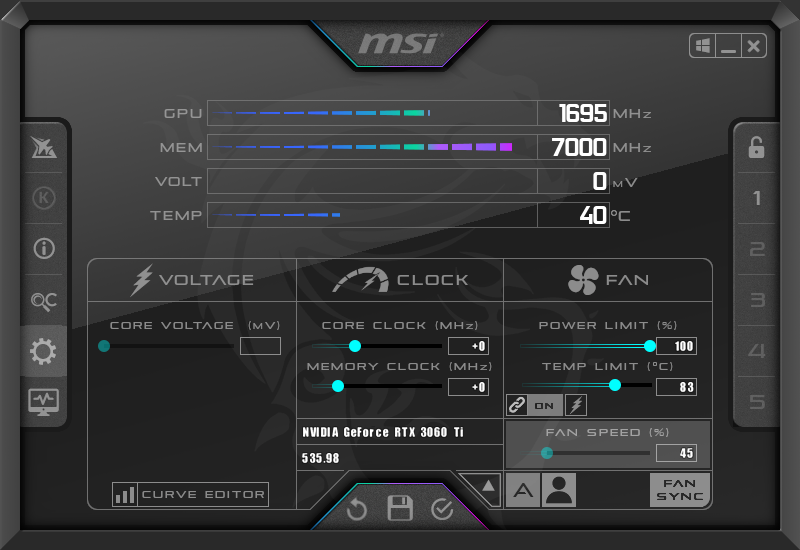
1. Tools For Monitoring GPU Performance:
- MSI Afterburner: Provides real-time temperature and fan speed monitoring.
- HWMonitor: Offers detailed hardware statistics.
- GPU-Z: Displays GPU-specific information, including temperature and load.
2. Steps To Control Fan Speed:
- Open your GPU management software.
- Navigate to the fan settings or custom fan curve section.
- Adjust the fan curve based on your GPU’s temperature range.
- Save the changes and monitor performance.
Also Read: PS5 GPU Equivalent – Find Your GPU Match Now!
When To Seek Professional Help?
If none of the above solutions work, it may be time to seek professional assistance. Persistent fan issues can indicate deeper problems, such as:
- A failing GPU.
- Power supply problems.
- Compatibility issues with other components.
Professional technicians can diagnose and resolve hardware-related problems more effectively.
Why Are My Fans Always At Max Speed?
If your GPU fans are always at max speed, it’s likely due to overheating, a demanding workload, or incorrect fan settings. Dust buildup, outdated drivers, or faulty thermal paste can also cause this. Sometimes, issues like high ambient temperature or malfunctioning temperature sensors may trigger the fans to run constantly at full speed for cooling.
Why Is My Graphics Card Fan Constantly Running?
A graphics card fan runs constantly to keep the GPU cool during operation. This can happen due to high workloads, overheating, or custom fan settings. Dust, poor ventilation, or outdated drivers can also cause continuous fan operation. It ensures the GPU stays within safe temperature limits, protecting it from damage and maintaining optimal performance.

Can High Fan Speed Damage A GPU?
High fan speed itself doesn’t directly damage a GPU, as fans are designed to handle maximum speeds. However, prolonged high-speed operation can wear out the fan bearings, leading to noise or failure. If the fans fail, the GPU may overheat, risking long-term damage. Regular maintenance, like cleaning dust, can prevent fan strain and extend GPU life.
GPU Fan Speed Maxed, Even When Idle:
When GPU fans run at full speed while idle, it might be due to overheating, faulty sensors, or incorrect fan settings. Dusty fans, outdated drivers, or a misconfigured fan curve can also cause this. Clean the GPU, update drivers, check settings, and monitor temperatures to identify and fix the problem.
Is This GPU Fan Speed/RPM Safe?
Yes, GPU fans are designed to handle their maximum speed (RPM) safely without damaging the GPU. However, running fans at max speed for long periods can wear out their bearings, causing noise or failure. Regular cleaning and proper settings ensure safe fan operation and prevent unnecessary strain on the hardware.
Safe GPU Fan Speed During Gaming?
During gaming, GPU fan speed should keep the temperature below 85°C. A fan speed between 50–70% is usually safe, balancing cooling and noise. If temperatures rise too high, fans may run faster. Use monitoring tools to check temperatures and adjust fan curves to ensure smooth performance without overheating.

Black Screen And GPU Fans Run At Full Speed:
A black screen with GPU fans running at full speed may indicate a GPU or hardware issue, like overheating, a faulty power supply, or a driver crash. It could also result from a bad connection or failing GPU. Restart your PC, check connections, clean the GPU, and update drivers to resolve it.
Also Read: Does AMD GPU Work With Intel CPU – A Comprehensive Guide 2024!
Is It Bad To Leave GPU Fans Running At 100% All The Time?
Running GPU fans at 100% constantly isn’t ideal. While it won’t harm the GPU, it can wear out the fan bearings faster, causing noise or failure. If the fans fail, the GPU may overheat, risking damage. Use balanced fan settings and clean your GPU to avoid unnecessary strain on the fans.
NVidia GTX570 GPU Fans Full Speed All The Time:
If your NVIDIA GTX570 GPU fans run at full speed constantly, it may be due to overheating, outdated drivers, or faulty temperature sensors. Dust buildup or poor airflow can also cause this. Clean the GPU, update drivers, check fan settings, and ensure proper ventilation to resolve the issue.
Can A BIOS Update Fix GPU Fan Issues?
Yes, a BIOS update can fix GPU fan issues if the problem is caused by outdated firmware or bugs affecting fan control. Updating the GPU’s BIOS can improve compatibility, optimize fan settings, and fix errors. However, proceed carefully, as improper updates may cause further issues or hardware problems.
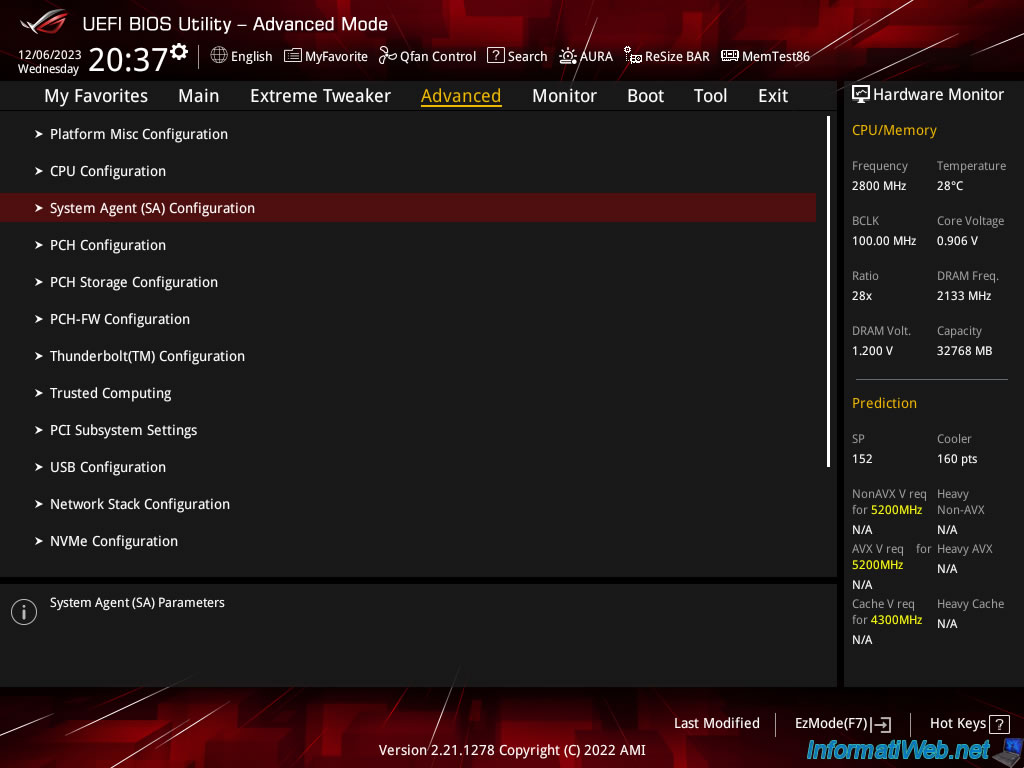
Do Background Apps Affect GPU Fan Speed?
Yes, background apps can affect GPU fan speed if they use the GPU for tasks like rendering or mining. These apps increase the GPU’s workload, generating more heat and causing the fans to spin faster to cool it down. Close unnecessary apps to reduce GPU usage and fan noise.
Can Resetting GPU Settings Solve Fan Speed Issues?
Yes, resetting GPU settings can fix fan speed issues caused by incorrect configurations or overclocking. It restores default settings, including fan curves and performance limits. Use software like NVIDIA Control Panel or AMD Adrenalin to reset. If fan issues persist, check for overheating, dust, or faulty hardware for further troubleshooting.
What Role Does The Power Supply Play In Fan Speed?
The power supply affects GPU fan speed by providing stable electricity to the GPU. If the power supply is faulty or underpowered, it may cause irregular fan behaviour, like spinning at max speed. Ensure your power supply meets the GPU’s requirements and delivers consistent power to avoid fan speed issues.
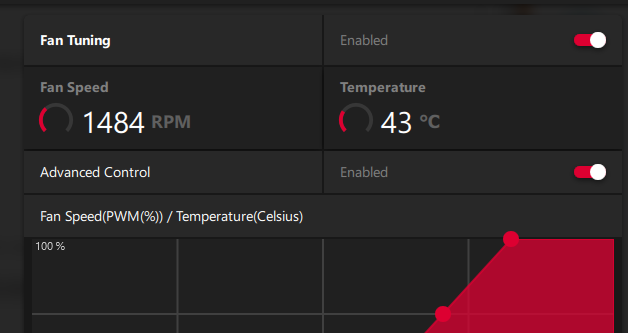
Does GPU Fan Size Affect Noise Levels At Max Speed?
Yes, the size of a GPU fan can affect noise levels. Larger fans typically spin slower to achieve the same airflow as smaller fans, producing less noise. Smaller fans need to spin faster at high speeds, creating more noise. Larger fans are usually quieter at max speed.
Also Read: Red Light On GPU When Pc Is Off – Don’t Panic, Check This Now
FAQs:
1. Can A Dirty PC Case Make My GPU Fans Run At Max Speed?
Yes, a dusty or poorly ventilated PC case can trap heat, making the GPU fans work harder to cool down.
2. Do Outdated BIOS Settings Affect GPU Fan Speed?
Yes, outdated BIOS settings might cause the GPU to overheat, forcing the fans to run at maximum speed.
3. Why Are My GPU Fans Running Loud Even After A Restart?
If the fans remain loud after a restart, there may be a persistent hardware or software issue, such as a stuck fan curve or overheating.
4. Can I Replace My GPU Fans To Fix This Issue?
Yes, if the fans are damaged or worn out, replacing them with compatible ones can resolve the problem.
5. Why Do My GPU Fans Speed Up During Specific Tasks?
GPU fans increase speed during tasks like gaming, video editing, or rendering because these activities require more GPU power, generating extra heat.
6. Does The Thermal Design Of The GPU Affect Fan Speed?
Yes, GPUs with poor thermal design may overheat easily, causing the fans to run at maximum speed more frequently.
7. Can Changing The Fan Placement In My Case Fix GPU Fan Noise?
Yes, optimizing case fan placement can improve airflow and help reduce GPU temperatures, potentially lowering fan speed.
8. Can Undervolting The GPU Help Reduce Fan Speed?
Yes, undervolting reduces the GPU’s power consumption and heat generation, which can lower the fan speed.
9. Why Do My GPU Fans Run At Full Speed Only In Certain Games?
Some games are more GPU-intensive and require extra cooling, making the fans ramp up to max speed during gameplay.
10. Can A Faulty GPU Firmware Cause Fans To Run At Max Speed?
Yes, faulty firmware may incorrectly control fan behavior, leading to constant maximum speed. Updating the firmware might fix this issue.
Conclusion:
In conclusion, if your GPU fans are running at max speed, it’s usually due to overheating, heavy workloads, or incorrect settings. Dust buildup, outdated drivers, or faulty components can also contribute. Regular cleaning, updating drivers, and checking fan settings can help resolve this issue. Monitoring tools and proper maintenance ensure your GPU runs efficiently without excessive fan noise or wear.
Related Posts:
- Is 99% GPU Usage Bad? – Use Monitoring Tools Regularly!
- Why Can’t I Find Hardware-Accelerated GPU Scheduling? – Fix Issues!
- What Should GPU Temp Be While Gaming – Keep GPU Cool Now!
- What Should My GPU Temperature Be – Stay Cool, Check GPU!
Henry Smith is a GPU expert with over five years of experience in GPU repair and troubleshooting. As the founder and lead writer of Techicores.com, he provides clear and practical advice on graphics cards to help readers solve problems and make smart upgrade decisions. His passion for hardware and commitment to quality have made Techicores a trusted resource for tech users worldwide.

