If you’ve ever opened Task Manager or a GPU monitoring tool and asked, “Why is my GPU utilization so high?” — you’re not alone. Many people worry when they see their graphics card working hard, even when they’re not gaming or editing videos. High GPU usage is not always a bad thing, but it can be a sign of something unusual happening in your computer.
In this article, we’ll discuss “why is my GPU utilization so high, how to troubleshoot high GPU usage and also how much GPU usage is normal for gaming”.
What Is GPU Utilization?
GPU utilization refers to how much of your graphics card’s power is being used at a given time. It is measured in percentage and depends on the tasks being performed. High utilization is normal during gaming or rendering, but if it stays high when idle, it could indicate background apps or system issues.
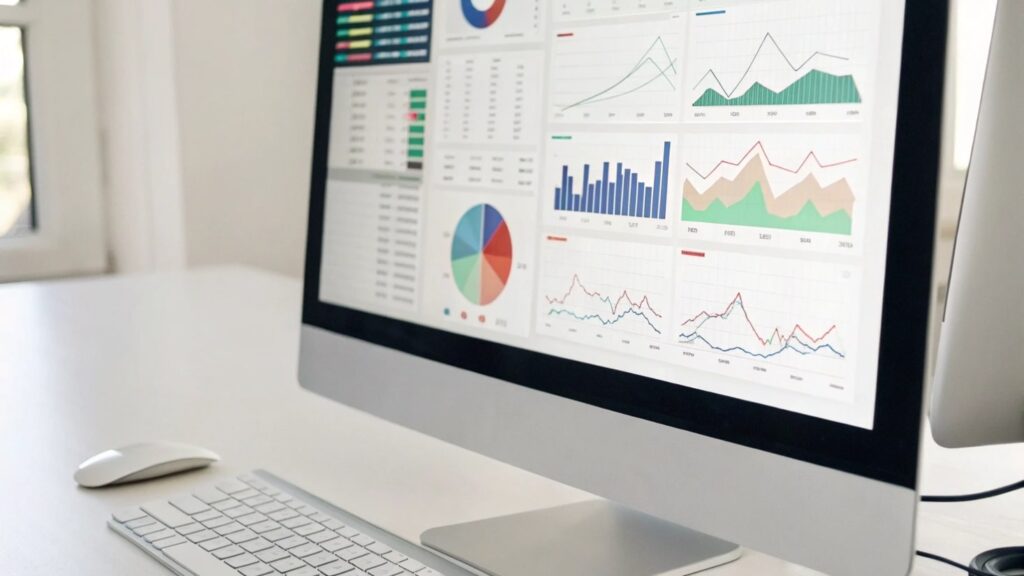
Why Is My GPU Utilization So High?
1. Outdated Graphics Drivers:
Graphics drivers play a crucial role in the performance of your GPU. If your drivers are outdated, they may not be optimized for the latest applications, leading to inefficiencies and increased GPU usage. Keeping your drivers up to date ensures better performance and stability.
2. High Graphics Settings in Games:
Running games on ultra or very high graphics settings can push your GPU to its limits. The higher the settings, the more processing power your GPU needs to render high-quality visuals. If your GPU usage is constantly high while gaming, it may be due to extreme settings.
3. Background Applications Using GPU:
Some applications, such as video editing software, 3D rendering programs, and streaming applications, can run in the background and utilize GPU resources. Even certain web browsers and media players can contribute to high GPU usage if they are handling high-resolution content.
4. Gaming Overlays and Recording Features:
Many gaming platforms come with built-in overlays, such as Steam, NVIDIA GeForce Experience, and Discord. These overlays, along with recording features, can consume additional GPU power and contribute to high usage.
5. CPU Bottleneck:
If your CPU is not powerful enough to keep up with the GPU, it can create a bottleneck. This forces the GPU to work harder than necessary, leading to increased utilization. A mismatched CPU-GPU combination can cause inefficient performance and high usage.
6. Malware or Crypto Mining Software:
Malware, especially cryptocurrency mining malware, can hijack your GPU resources without your knowledge. If your GPU utilization is abnormally high, even when your PC is idle, it is worth running a malware scan to rule out any hidden mining programs.
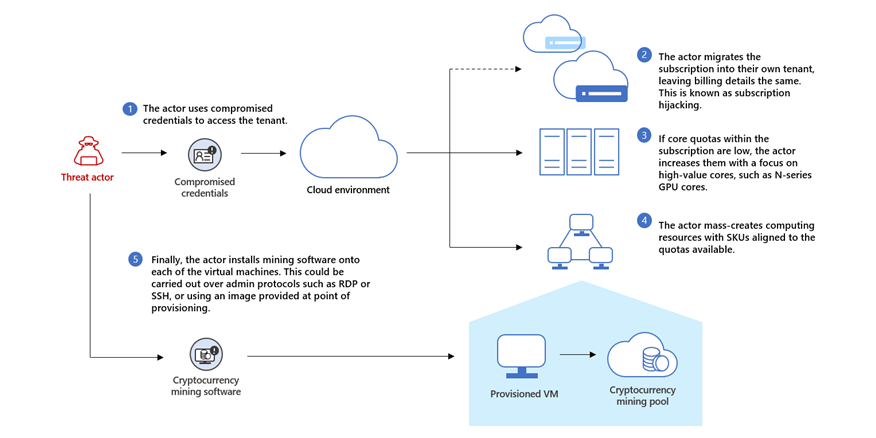
7. Browser Activity and Hardware Acceleration:
Certain websites with heavy animations, videos, or advertisements can use significant GPU power. Additionally, enabling hardware acceleration in web browsers like Chrome or Firefox may cause high GPU usage when browsing.
8. Overheating and Thermal Throttling:
If your GPU is running hot, it may throttle performance to prevent damage. High temperatures can force the GPU to work harder, resulting in increased utilization. Poor ventilation, dust buildup, or dried-out thermal paste can contribute to overheating.
9. Power Settings Configuration:
Some power settings may prioritize performance over energy efficiency, causing the GPU to run at higher utilization even when not needed. It’s essential to check power settings to ensure they are balanced and optimized for your usage.
10. Faulty Hardware or Drivers:
In rare cases, faulty hardware or corrupted drivers can lead to inconsistent GPU behaviour. If none of the above factors explain high GPU utilization, a hardware issue might be the root cause.
How To Troubleshoot High GPU Usage?
1. Update Your Graphics Drivers:
The first step in fixing high GPU utilization is updating your drivers. Follow these steps:
- Visit the official website of your GPU manufacturer (NVIDIA, AMD, or Intel).
- Download and install the latest drivers.
- Restart your computer after the installation.
2. Adjust In-Game Graphics Settings:
If you experience high GPU usage while gaming, try lowering your graphics settings:
- Reduce the resolution or refresh rate.
- Turn off anti-aliasing and motion blur.
- Disable ray tracing if enabled.
- Adjust texture and shadow quality to medium or low.
3. Close Background Applications:
Check for unnecessary background programs consuming GPU power:
- Open Task Manager (Ctrl + Shift + Esc) and go to the Processes tab.
- Look for applications using high GPU resources.
- End tasks that are not needed.
4. Disable Gaming Overlays:
Turn off unnecessary gaming overlays and recording features:
- Disable overlays in Steam, Discord, and GeForce Experience.
- Turn off Xbox Game Bar in Windows settings.
- Close unnecessary recording software.
5. Scan For Malware:
Perform a thorough malware scan to check for hidden mining software:
- Use Windows Defender or a third-party antivirus program.
- Run a full system scan and remove any detected threats.
6. Check GPU Temperature:
Overheating can lead to high GPU usage. Monitor your GPU temperature using tools like:
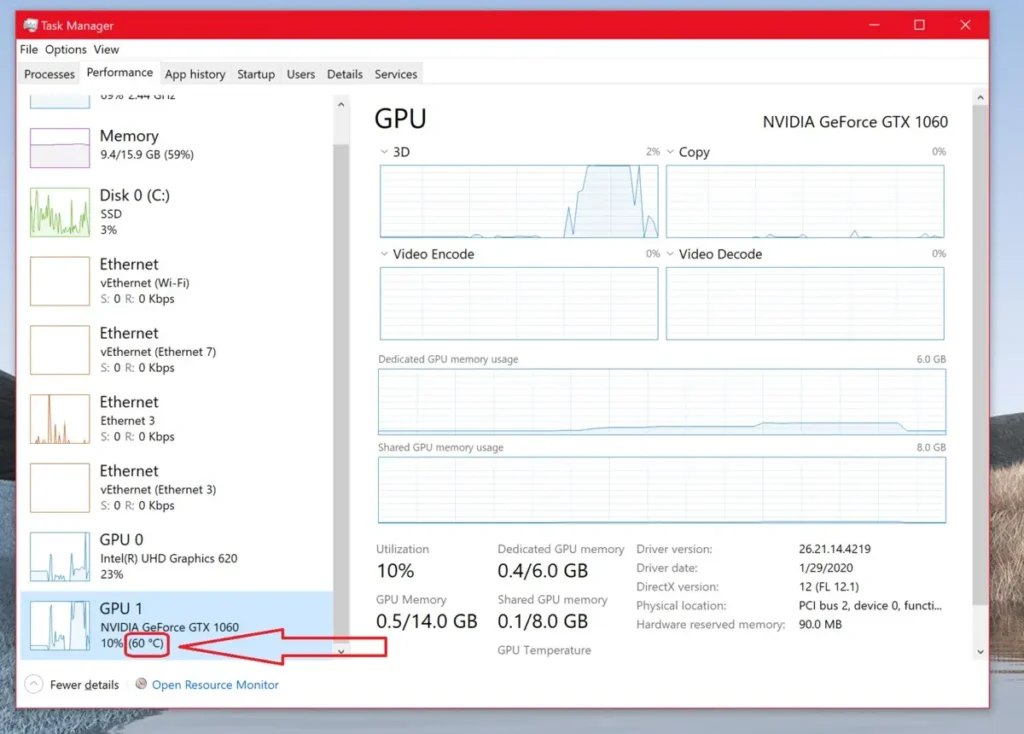
- MSI Afterburner
- HWMonitor
- GPU-Z
If your GPU is overheating, take these steps:
- Clean dust from the GPU and case fans.
- Improve airflow in your PC case.
- Replace thermal paste if necessary.
7. Adjust Power Settings:
Check and adjust power settings for better efficiency:
- Open Control Panel > Power Options.
- Select Balanced or Power Saver mode.
- In NVIDIA Control Panel, go to Manage 3D Settings and set Power Management Mode to Optimal Power.
8. Disable Hardware Acceleration in Browsers:
To prevent browsers from using excessive GPU power:
- Open Chrome or Firefox settings.
- Search for Hardware Acceleration.
- Disable the option and restart the browser.
9. Check for Hardware Issues:
If high GPU utilization persists:
- Try using another GPU in your system (if available).
- Test your GPU in another PC to see if the issue follows.
- Check for visible damage or loose connections.
How Do I Reduce My GPU Utilization?
To reduce GPU utilization, update your graphics drivers, close unnecessary background applications, and lower in-game graphics settings. Disable hardware acceleration in browsers, check for malware, and adjust power settings for better efficiency. If the issue persists, restart your PC or check for faulty hardware that may be causing high usage.
Why Is My GPU At 100% Utilization?
Your GPU may be at 100% utilization because it is handling demanding tasks like gaming, video editing, or rendering. High settings, background apps, or malware can also cause this. If usage stays high when idle, check for unnecessary programs, outdated drivers, or overheating issues to prevent performance problems.
Is 99% GPU Usage Bad?
99% GPU usage is not bad if you are playing games or using heavy software, as it means your GPU is working efficiently. However, if it stays high when idle, it could be due to background apps, malware, or driver issues. Monitoring and fixing unnecessary usage can improve performance and lifespan.
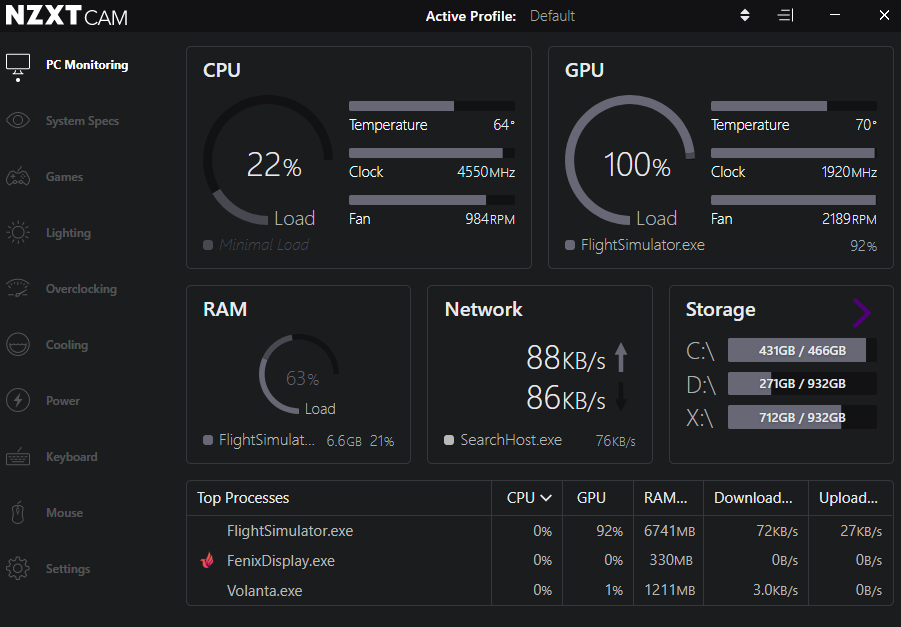
How To Fix 99 GPU Utilization Without Games Running?
If your GPU utilization is at 99% without games running, check for background applications, malware, or driver issues. Close unnecessary programs using Task Manager, update graphics drivers, scan for viruses, and disable GPU-intensive browser settings. Restart your PC after making changes to see if the issue is resolved.
How Much GPU Usage Is Normal For Gaming?
Normal GPU usage for gaming depends on the game and settings. In demanding games, usage can be 90-100%, which is normal. Less intensive games may use 40-70%. If usage is too low, there may be a CPU bottleneck. High GPU usage is fine as long as temperatures stay within safe limits.
What Does It Mean When GPU Usage Is Higher Than CPU?
When GPU usage is higher than CPU, it means your graphics card is handling more workload than your processor. This is normal in games and graphic-intensive tasks. However, if the CPU usage is too low, it could indicate a CPU bottleneck, unoptimized settings, or background apps limiting system performance.
Does Your GPU Usage Spike To 100 Percent On Windows?
If your GPU usage suddenly spikes to 100% on Windows, it may be due to background apps, high graphics settings, malware, or outdated drivers. Some system processes or hardware acceleration in browsers can also cause this. Checking Task Manager and updating drivers can help fix unexpected GPU usage spikes.
Why Does My GPU Usage Go Up When Idle?
If your GPU usage goes up when idle, background applications, malware, or system processes might be using it. GPU-intensive tasks like video playback, updates, or hidden crypto-mining software can also increase usage. Checking the Task Manager and updating drivers can help identify and fix the issue.
Can Viruses Cause High GPU Utilization?
Yes, viruses can cause high GPU utilization, especially crypto-mining malware that secretly uses your GPU to mine cryptocurrency. These malicious programs run in the background, consuming resources and slowing down your system. Running a full antivirus scan and removing unknown applications can help reduce GPU usage and protect your computer.

Does Watching Videos Increase GPU Usage?
Yes, watching videos can increase GPU usage, especially for high-resolution content like 4K. Many video players and web browsers use GPU acceleration to improve playback quality. If GPU usage is too high, disabling hardware acceleration in browser settings or updating drivers can help reduce unnecessary load while watching videos.
Can A Faulty GPU Cause High Utilization?
Yes, a faulty GPU can cause high utilization. If the GPU is damaged or overheating, it may struggle to process tasks efficiently, leading to increased workload. Issues like driver errors, power supply problems, or failing hardware can also make the GPU overwork, resulting in consistently high usage even during simple tasks.
FAQs:
1. Can Overclocking Increase GPU Utilization?
Yes, overclocking forces your GPU to work harder, which can increase usage and temperature. Reducing overclock settings can help.
2. Does A Second Monitor Increase GPU Usage?
Yes, using multiple monitors can slightly increase GPU load, especially if you’re running high-refresh-rate or 4K displays.
3. Can Windows Updates Cause High GPU Usage?
Yes, some Windows updates might include driver changes that affect GPU performance. Updating your GPU drivers can help.
4. Why Is My GPU Usage High But My FPS Is Low?
This may be due to a CPU bottleneck, overheating, or a demanding background application consuming resources.
5. Can A Bad Power Supply Cause High GPU Utilization?
A weak or faulty power supply can cause unstable power delivery, making the GPU work inefficiently and increasing utilization.
6. Does Factory Resetting Windows Fix High GPU Usage?
In some cases, yes. If software issues or malware are causing the problem, resetting Windows can help restore normal GPU usage.
Conclusion:
In conclusion, high GPU utilization can be caused by background apps, high settings, outdated drivers, or malware. Updating drivers, closing unused programs, and checking for overheating can help fix it. If the issue persists, adjusting power settings or scanning for malware can reduce usage and improve performance.
Related Posts:
- Are GPU Fans Intake Or Exhaust – Complete Guide 2025!
- Do All GPU Sit At 50c Idle No Fans – Complete Guide 2025!
- How Many GPU Cores Do I Have – Unlock Hidden GPU Cores!
- Why Is My GPU Utilization 0 – Optimize Your GPU Usage 2025!
Henry Smith is a GPU expert with over five years of experience in GPU repair and troubleshooting. As the founder and lead writer of Techicores.com, he provides clear and practical advice on graphics cards to help readers solve problems and make smart upgrade decisions. His passion for hardware and commitment to quality have made Techicores a trusted resource for tech users worldwide.

